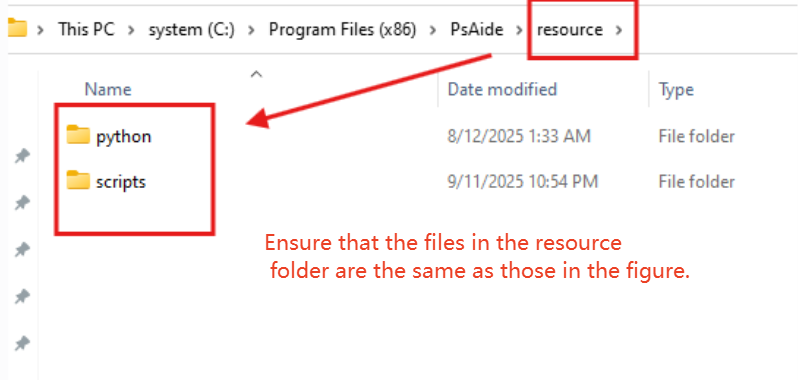6.1 General Troubleshooting Methods
6.1.1 PSD File Closes Unexpectedly When Using the Material Library
- In Photoshop, open Edit – Preferences – General
- Check the box for Always create smart objects when placing
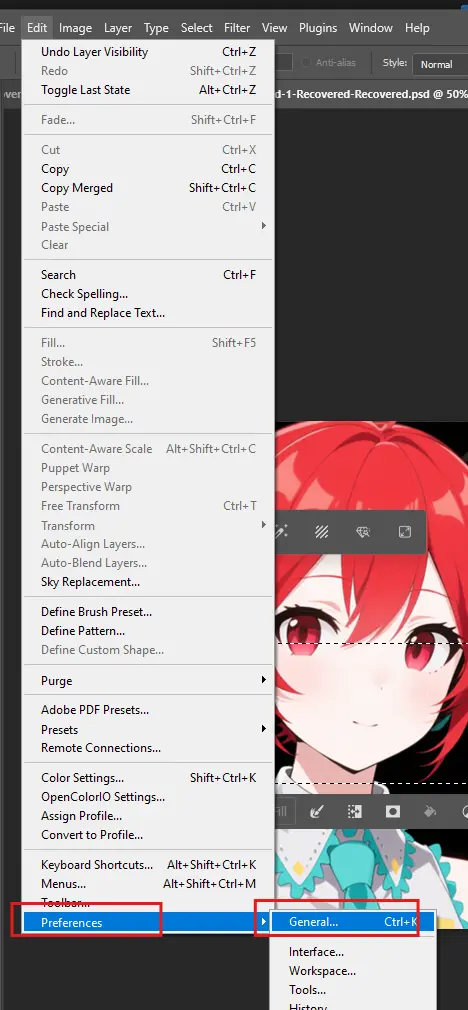
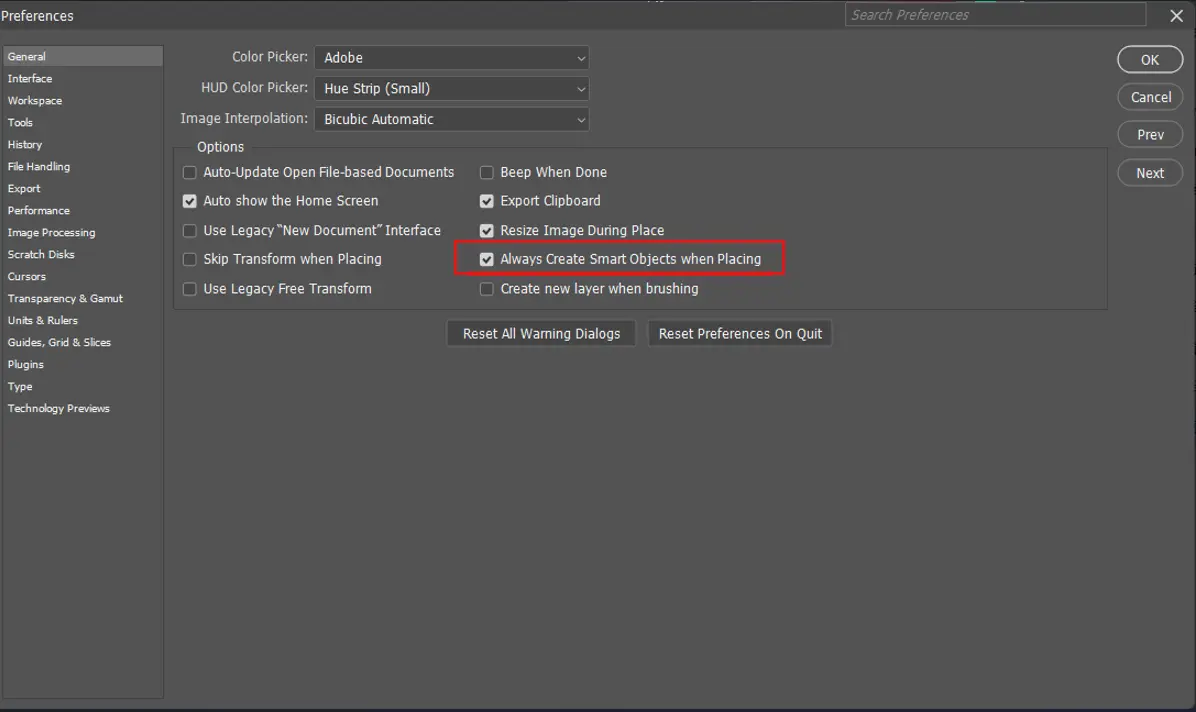
6.1.2 Why Can’t PsAide Generate Images?
- If multiple versions of Photoshop are running simultaneously, the PsAide Ps Plugin may fail to recognize the current version in use, causing errors. You need to close all other versions and keep only one Photoshop instance running.
- Check if the rendering engine is connected successfully. If not, the plugin will not work.
6.1.3 Why Does the Generated Image Not Match My Expectations?
Add email with image: [email protected]
6.1.4 Why Is the Plugin Stuck on “Loading” and Unable to Open?
It may be due to a failed installation. You must close any running Photoshop instances before installing the PsAide Ps Plugin.
Try restarting Photoshop first. If the issue persists, uninstall and reinstall the plugin.
6.1.5 About ControlNet
To achieve better line art coloring results, we recommend downloading the ControlNet plugin in the rendering engine, which will improve the generation effect.
Click to view the ControlNet plugin installation tutorial (for learning purposes only).
- What Is ControlNet?
ControlNet is a plugin for controlling AI image generation. It uses a technology called “Conditional Generative Adversarial Networks” to generate images. Unlike traditional generative adversarial networks, ControlNet allows users to have fine-grained control over the generated images. This makes ControlNet highly useful in various scenarios such as computer vision, art design, and virtual reality. In summary, ControlNet helps users precisely control AI image generation to achieve better visual effects.
6.1.6 How to Check the Current Version of Photoshop?
Open Photoshop, click Help from the top menu bar, and select “About Photoshop” to view the current Photoshop version number.
PsAide currently only supports Adobe Photoshop CC 2015 (version 8.0) or later.
6.1.7 How to Find the Photoshop Installation Path?
Approach 1
- Right-click the Photoshop icon on the desktop, and select “Properties” from the pop-up menu.
- In the pop-up window, the “Target” field indicates the installation path.
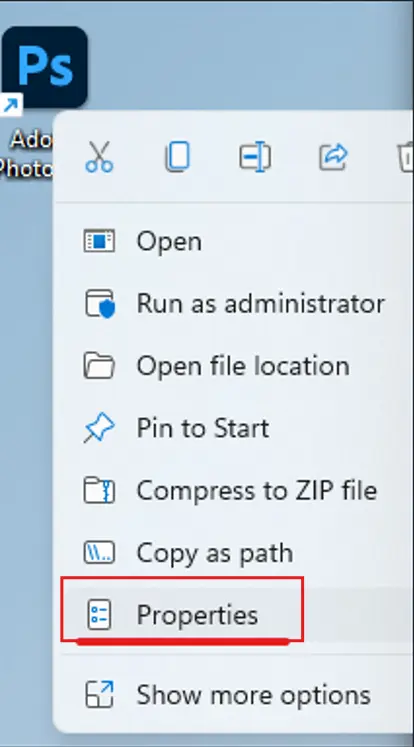
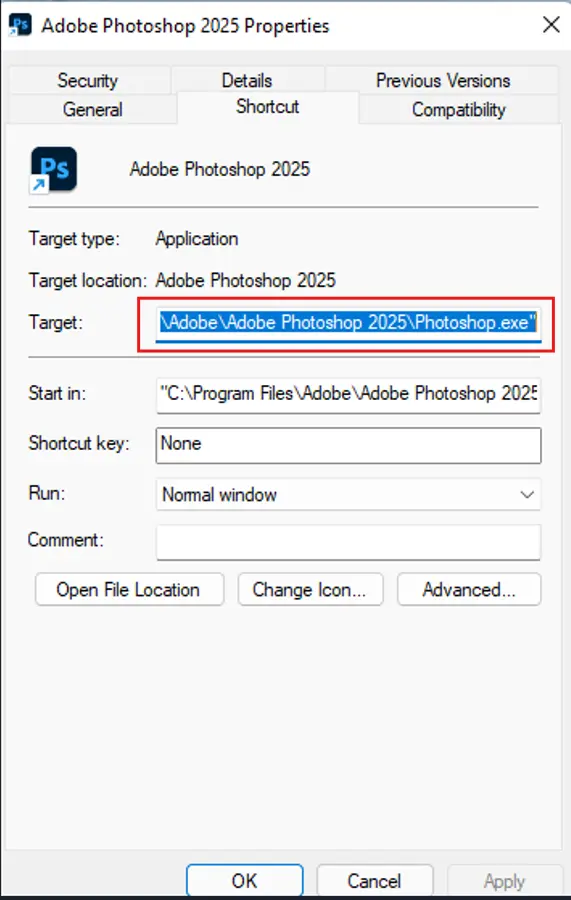
Approach 2:
- Go to the Start Menu, right-click Photoshop, select “More” – “Open file location”.
- If a desktop shortcut opens, repeat the operation to find the actual installation path.
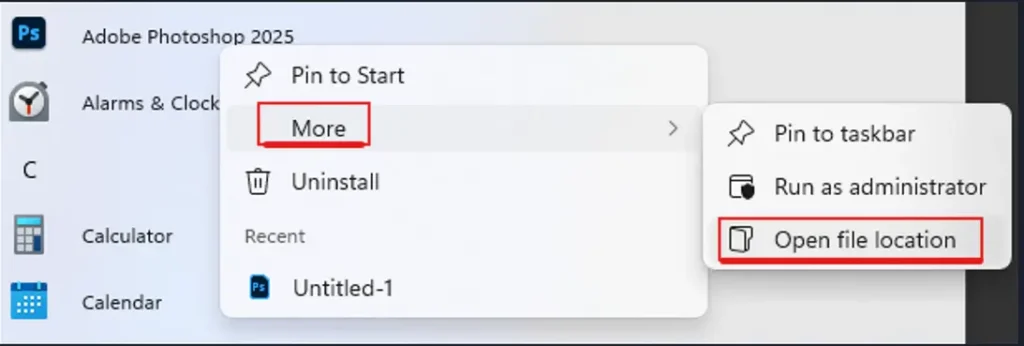
6.1.8 What to Do If Lossless Upscaling Fails to Generate Images?
For optimal lossless upscaling results, the SwinIR_4x model will be downloaded in the rendering engine when using this feature. However, download failures may occur due to network issues. We provide a guide to resolve this problem.
Click to view the SwinIR_4x download failure tutorial (for learning purposes only).
- What is SwinIR_4x?
SwinIR_4x is an image super-resolution reconstruction algorithm based on Swin Transformer, which can upscale low-resolution images by 4 times to generate high-resolution images. Swin Transformer is a new type of Transformer model that offers better parallelism and higher computational efficiency when processing 2D data such as images compared to traditional Transformer models. SwinIR_4x improves the quality and speed of image reconstruction by introducing Swin Transformer and Local Adaptive Module (LAM). The Local Adaptive Module enhances local details of the image, thereby improving realism and clarity. SwinIR_4x is widely used in computer vision, especially in image reconstruction, image enhancement, and image super-resolution.
6.1.9 Why Is the Official Website Incompatible?
The official website is currently not compatible with Internet Explorer (IE). We recommend using Chrome, Firefox, or 360 Browser for a better experience.
6.1.10 Prompts Like “Photoshop Not Launched, Please Start It”, “How to Fix After Restarting Photoshop”, or “Photoshop Not Connected”
- Confirm that your Photoshop version is Adobe Photoshop 2015 or later (version 16.0.0 or higher).
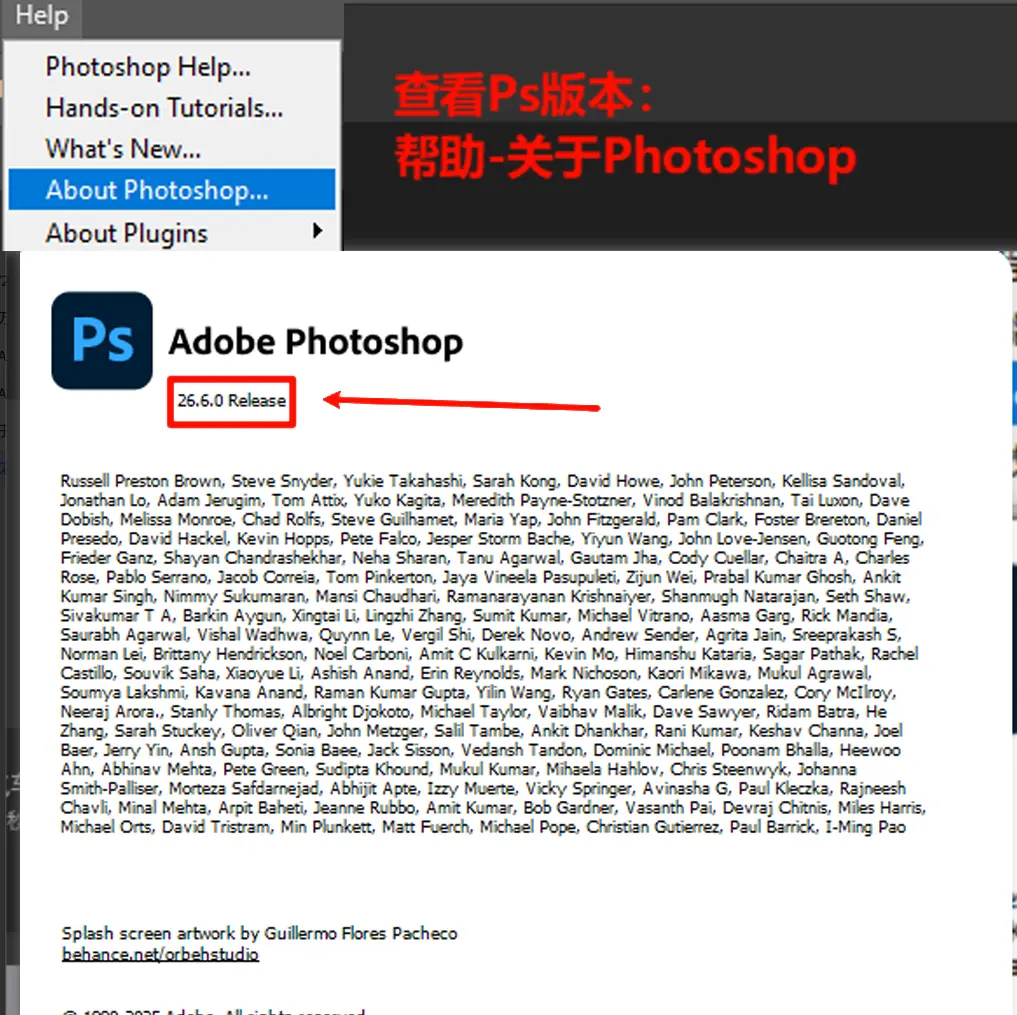
- Check if PSaideHelp is listed under Help – About Plug-ins in Photoshop.
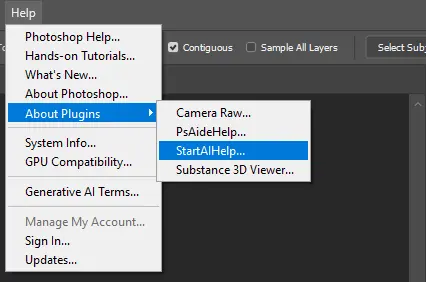
- If not, open the PSaide panel – PS Settings – Manually Connect and restart Photoshop (see the image on the right).
- Try replacing the PSaide file package.
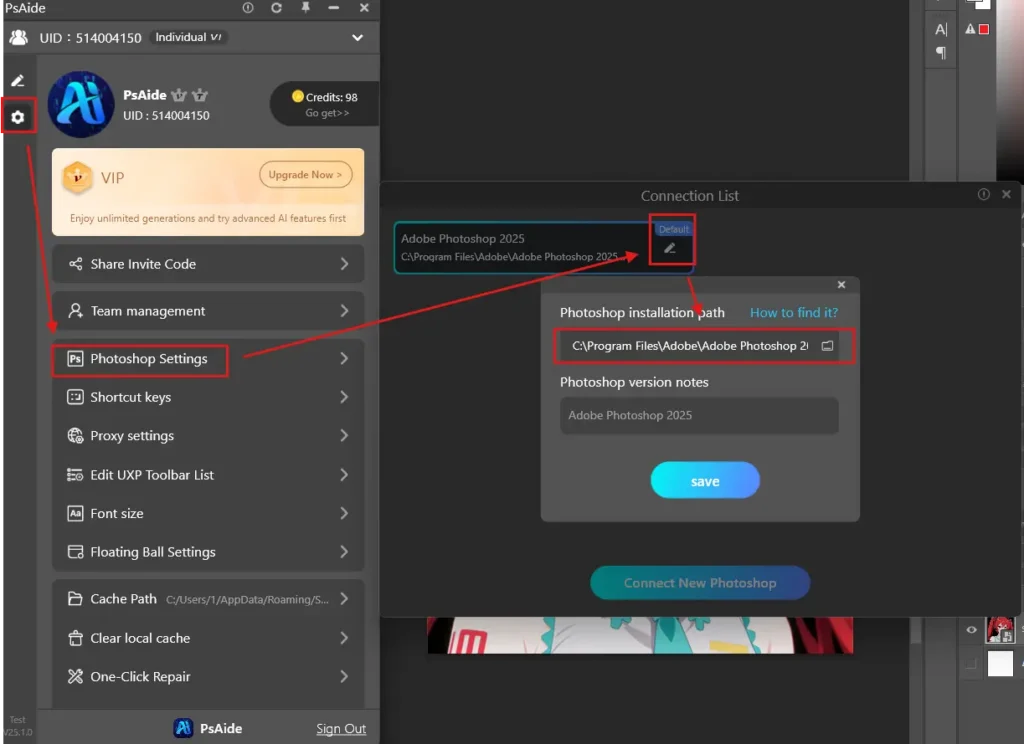
- If the above solutions do not work, contact our Google email ([email protected]) for 1-on-1 assistance.
6.1.11 Why Does AI Generation Fail?
- Save a screenshot of the error prompt
- Test if other features work normally.
- Check for antivirus software (Kingsoft Antivirus, Tencent PC Manager, Huorong, 360, etc.) or VPN tools, close them via Task Manager, and try again.
- If the above solutions do not work, contact our Google email (xxx) for 1-on-1 assistance.
6.1.12 Mac Version Compatibility Issues. Click to View Details
6.1.13 Why Does PSaide Prompt “Failed to Work Normally”?
If you see the prompt on the right or cannot launch the plugin, there are 3 possible causes:
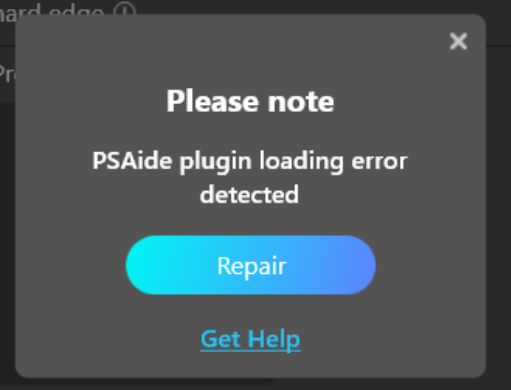
Possibility 1:
- Photoshop was not closed during PSaide installation
Solution:
Close and restart Photoshop to use the plugin normally.
Possibility 2:
- Missing plugin files in the Photoshop directory
- If you installed PSaide first and then Photoshop (with Photoshop installed on the C drive), and set the Photoshop directory in PSaide, the plugin files may fail to copy to the C drive due to administrator permission requirements.
- If PSaide is installed but the system cannot find the Photoshop installation directory, and you set the directory in PSaide, the plugin files may fail to copy automatically to the plugin directory due to administrator permission requirements on the C drive.
Solution:
Manually download the PSaide plugin files and move them to the Photoshop plugin directory. Click to access the tutorial.
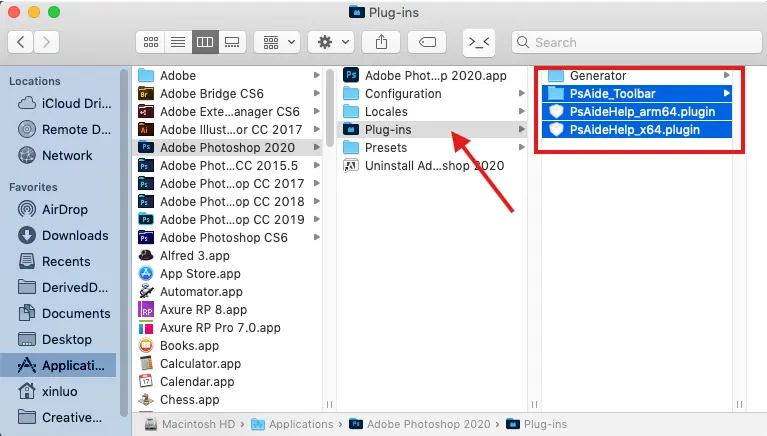
- Move the files to the Adobe Photoshop plugin directory:
- On MacOS, the plugin folder is located at Adobe Applications -Photoshop 2022 – Plug-ins.
- On Windows, the plugin folder is located at C: \Program Files Adobe Adobe Photoshop 2022 Pug-ins
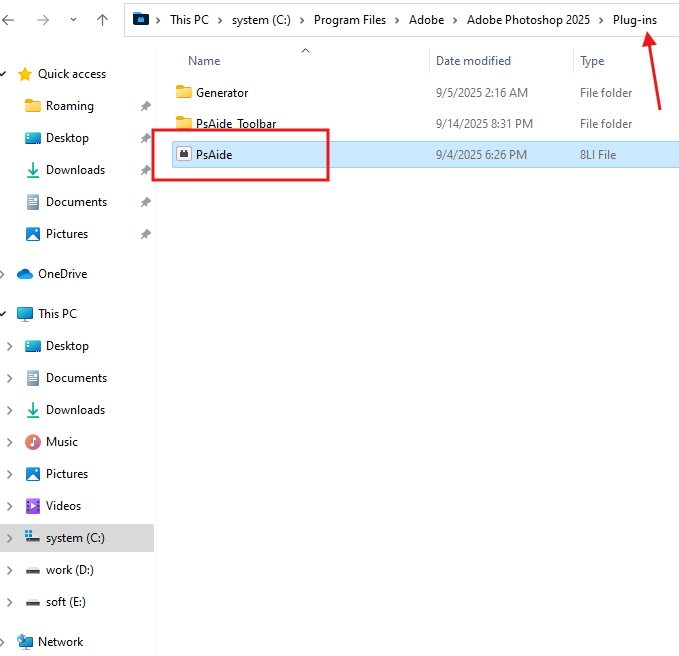
- If you are using PS2022 (v23.4.0) or a later version, and StartAl is not displayed in the PS plug-in, the solution is as follows:
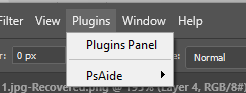
- “Plug-ins” supplementary package, extract it, and move all contents to the Photoshop installation directory. C.\Program Files\Adobe\Adobe Photoshop 2024\Plug-ins
Note: The installation is considered successful only when both the PsAide_Toolbar and PsAide oli files are present in this path
- Restart Photoshop and PsAide after completion
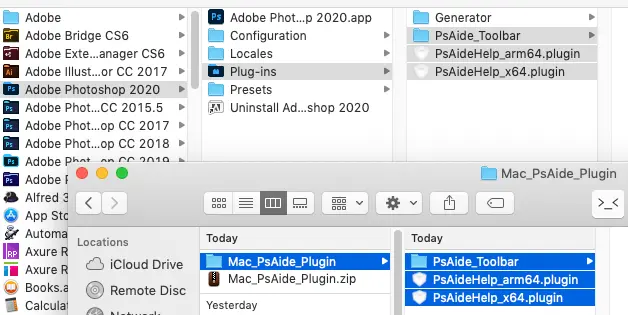
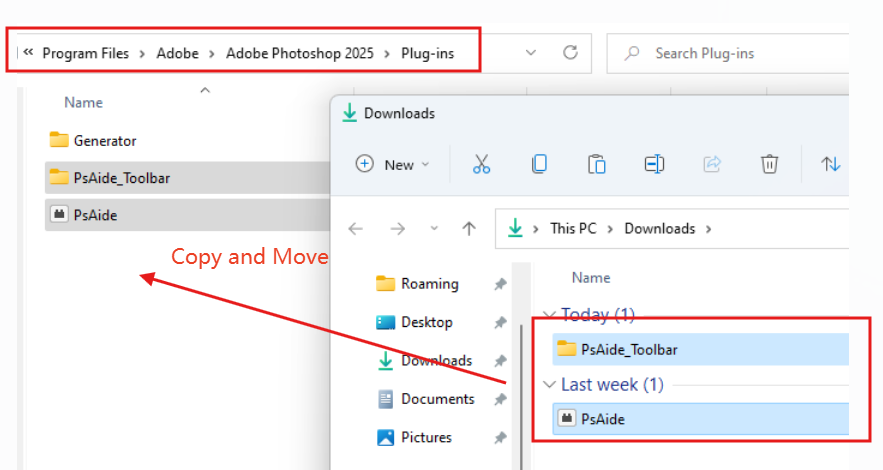
Possibility 3:
- On MacOS, Photoshop may still run in the background after being closed, causing this issue.
Solution:
Click Go > Utilities > Activity Monitor, find the unclosed Photoshop process in Activity Monitor.
Select the Photoshop process, click the Quit icon in the upper right corner, and select Force Quit in the pop-up prompt to close the background Photoshop process.
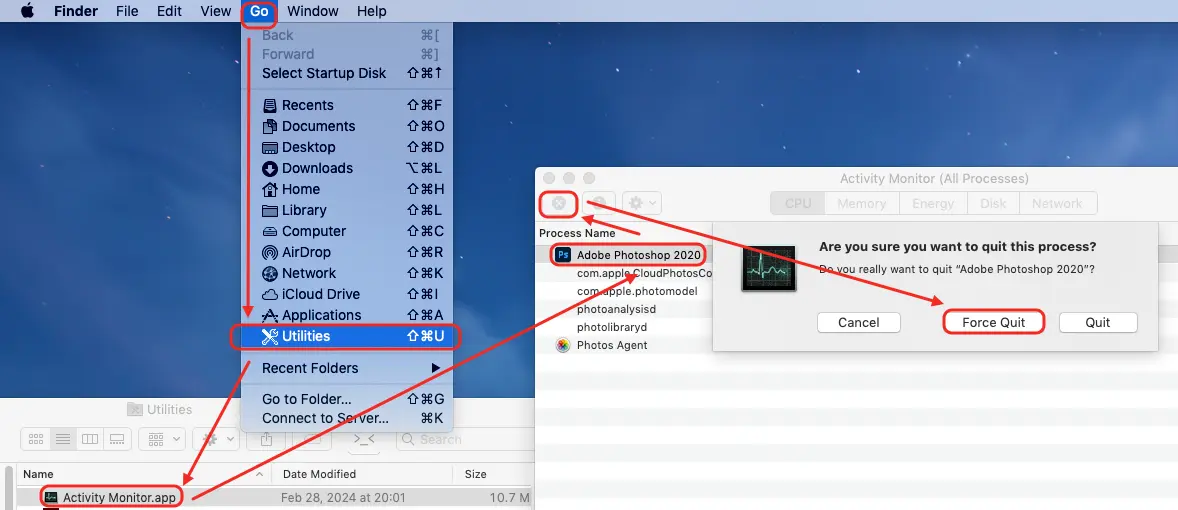
6.1.14 How to Adjust the Expansion Area for the Image Expansion Feature?
- Select the area to expand on the canvas and click Start Expansion.
- !Tip: No need to reserve space for expansion on the PS canvas!
- In the expansion pop-up window, adjust the expansion area by dragging the blue border and scaling the image.
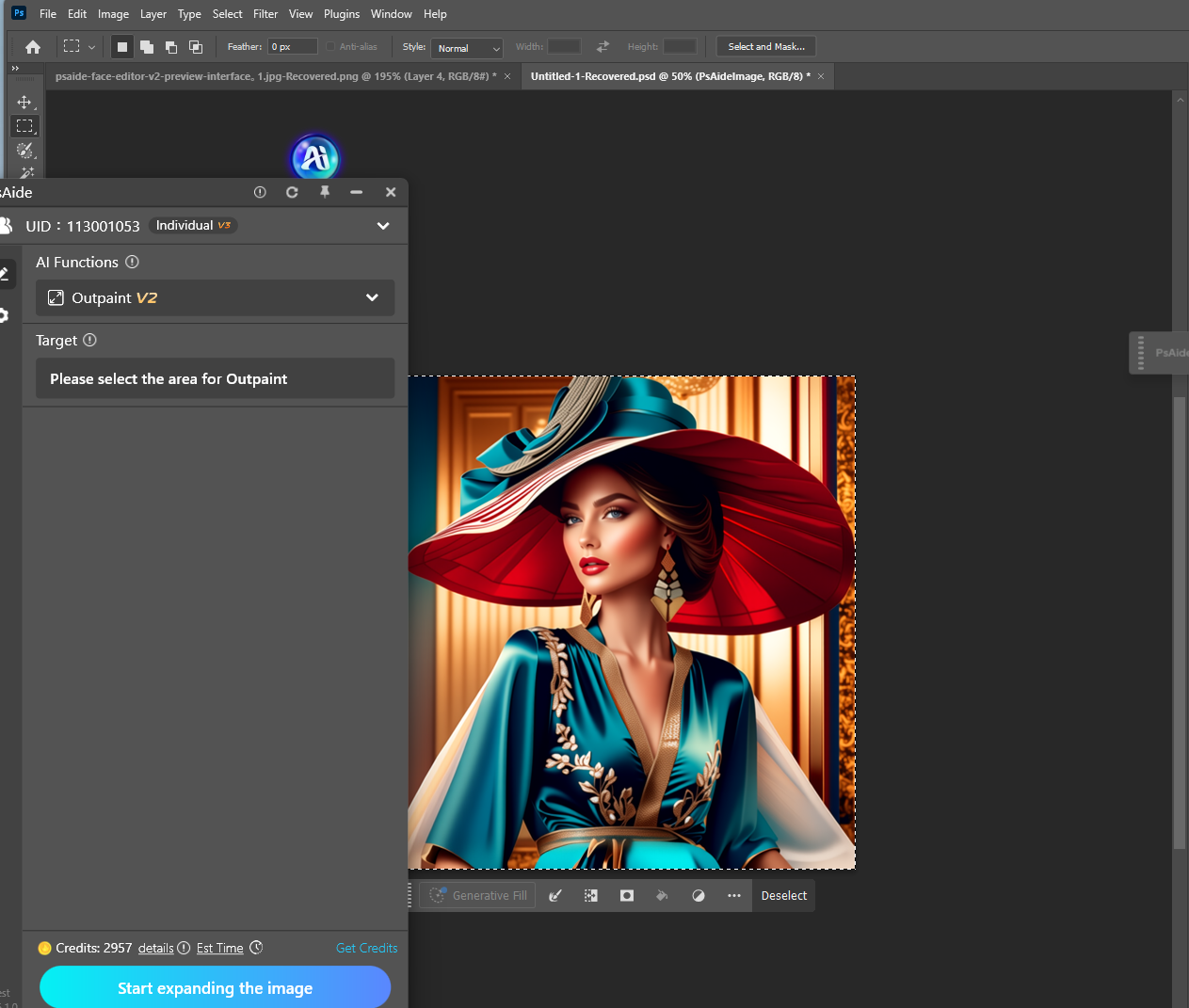
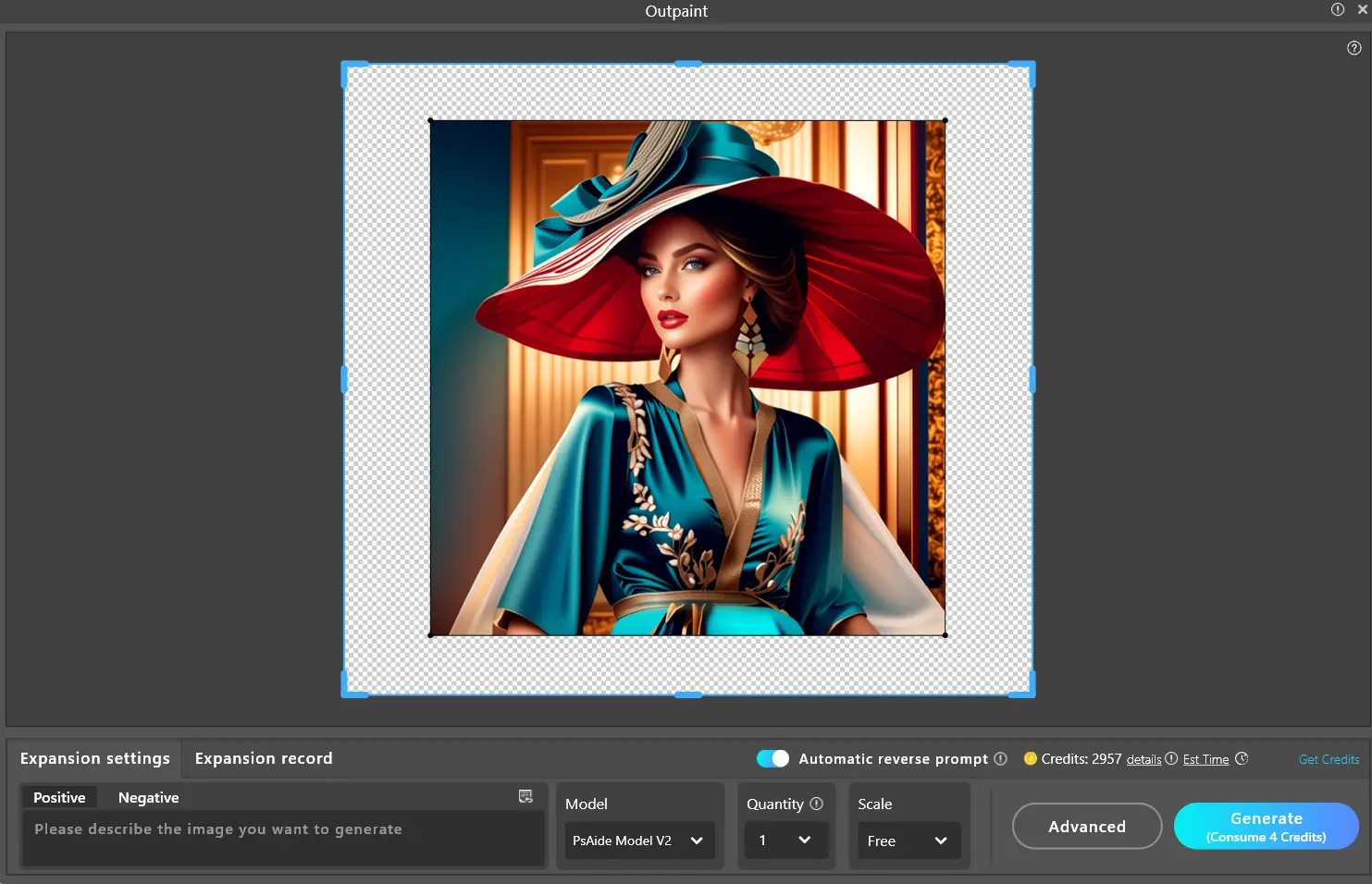
6.1.15 How to Improve AI Generation Speed?
The free trial engine may have slow generation speeds due to high user traffic and queuing. To prioritize queuing, upgrade to Premium Membership.
6.1.16 How to Manually Install PSaide Plugin Files in the Photoshop Directory
Solution:
- Extract the files from the compressed package and then move them.
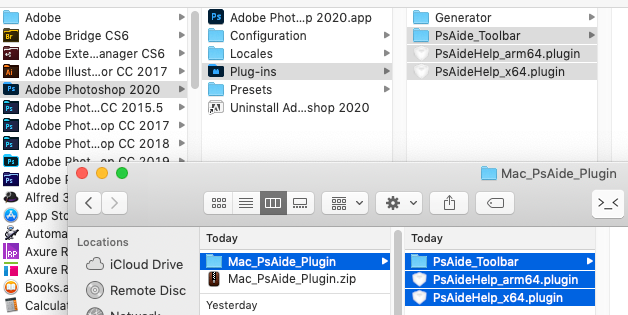
- Move the files to the Adobe Photoshop plugin directory:
- On MacOS, the plugin folder is located at Adobe > Applications > Photoshop 2022 > Plug-ins.
- On Windows, the plugin folder is located at C:\Program Files\Adobe\Adobe Photoshop 2022\Plug-ins.
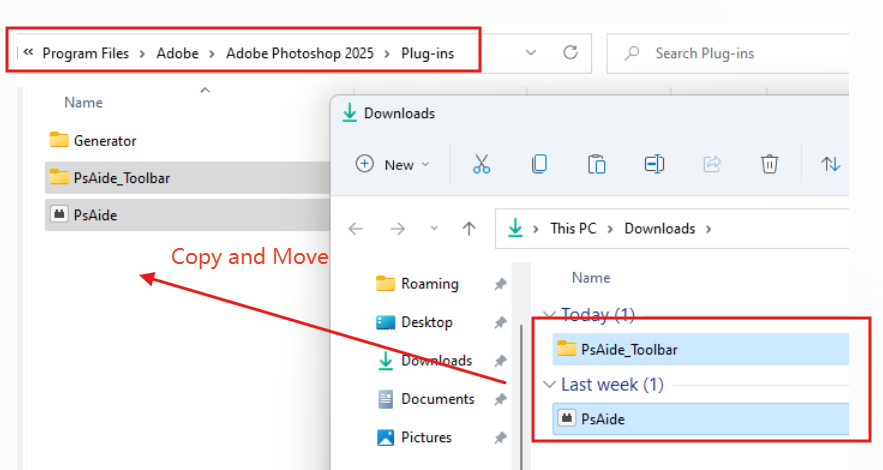
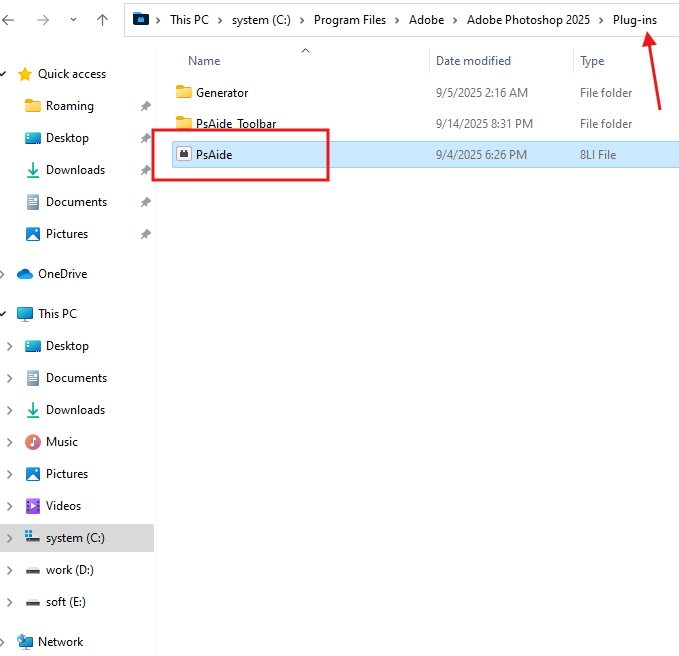
6.1.17 Why Is There a “Photoshop Installation Path Error” Prompt?Enable API Parameters?
- If you move the Photoshop installation folder after installing PSaide, PSaide may fail to locate Photoshop, triggering this prompt.
- Ensure that the Photoshop executable file exists in the default startup path.
Solution:
- Go to the Photoshop Settings page.
- Modify the current default Photoshop startup path.
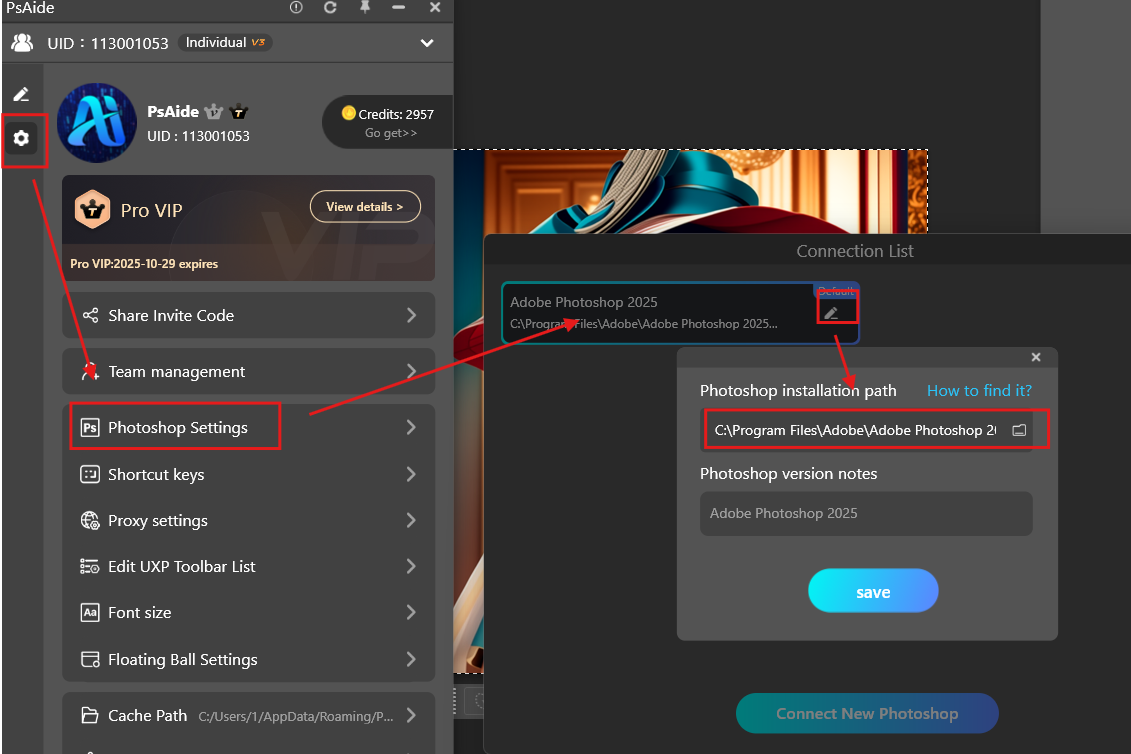
6.1.18 Why Is There a “File Read Error” Prompt?
Possible causes:
- The file is encrypted.
- File read permissions are restricted.
Solution:
Go to the following directory to remove file encryption and read restrictions:C:\Users[Your System Username]\AppData\Roaming\PSaide
6.1.19 Why Is There a “File Write Error” Prompt?
Cause:
File write permissions are restricted.
Solution:
Go to the following directory to remove file write restrictions:
C:\Users[Your System Username]\AppData\Roaming\PSaide
6.1.20 Why Is There a “File Creation Error” Prompt?
Cause:
The folder is hidden.
Solution:
Go to the following directory to unhide the folder:
C:\Users[Your System Username]\AppData\Roaming\PSaide
6.1.21 Why Is There a “Network Initialization Error” Prompt?
Possible causes:
Cause 1:
Multiple users on the system are running PSaide simultaneously
Solution:
Close all instances of PSaide, then restart it
Cause 2:
PSaide was not closed properly
Solution:
PSaide Go to Task Manager -Processes, find all PSaide processes, right-click and select “End Task”, then restart PSaide
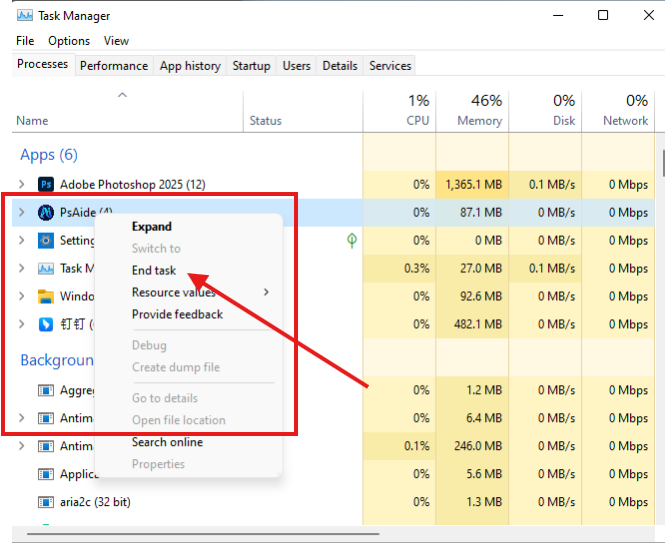
6.1.22 Why Does Clearing Local Cache Fail?
If clearing local cache fails, there are 2 possible causes:
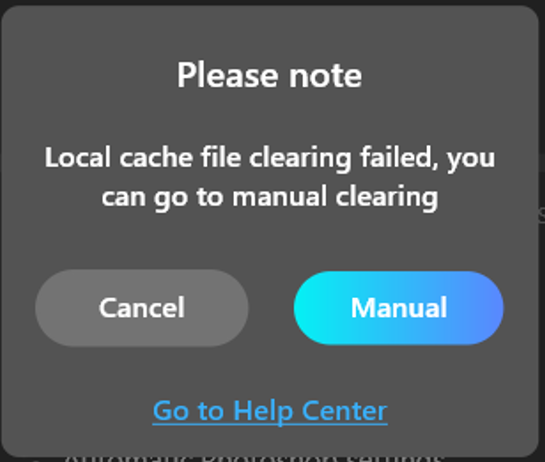
Possibility 1
- Insufficient file operation permissions to clear cache files with one click
Solution:
Click the “Manual Clear” button to open the folder and delete cache files manually
Possibility 2
- The file is encrypted or locked, preventing deletion
Solution:
Such files cannot be deleted by the plugin. Please resolve this issue manually.
6.1.23 Why Are Blank Images Generated or PS Data Retrieval Timed Out?
Possible causes:
Possibility 1
Multiple users on the local computer have launched Photoshop
Solution:
Restart the computer
Possibility 2
The PSD document contains multiple groups
Solution:
Reduce the number of document groups, merge layers, or export the image first before generating
Possibility 3
The file is encrypted
Solution:
We cannot operate on encrypted files. Please resolve this issue manually.
6.1.24 Why Is the “Reverse Engineering” Feature Unavailable, Stuck on “Detecting”, or Timed Out?
Cause:
Multiple Photoshop processes are running
Solution:
Restart the computer.
6.1.25 What Are the Impacts of Running Multiple Photoshop Instances?
Impact 1:
Impact 2:
Impact 3:
6.1.26 Why Does Photoshop Prompt “Could Not Complete the Operation. The System Cannot Find the Specified Path”?
Cause: Windows Defender may block Photoshop from accessing folders, preventing image generation.
Solution 1:
- Use the Windows + S shortcut to open the search bar, search for “Windows Security Center”, go to “Protection History”, find the entry blocking “Photoshop.exe”, and modify the access permissions.
Solution 2:
- Type “Windows Defender” in the taskbar search box, then click “Windows Defender Security Center” from the search results to open the app.
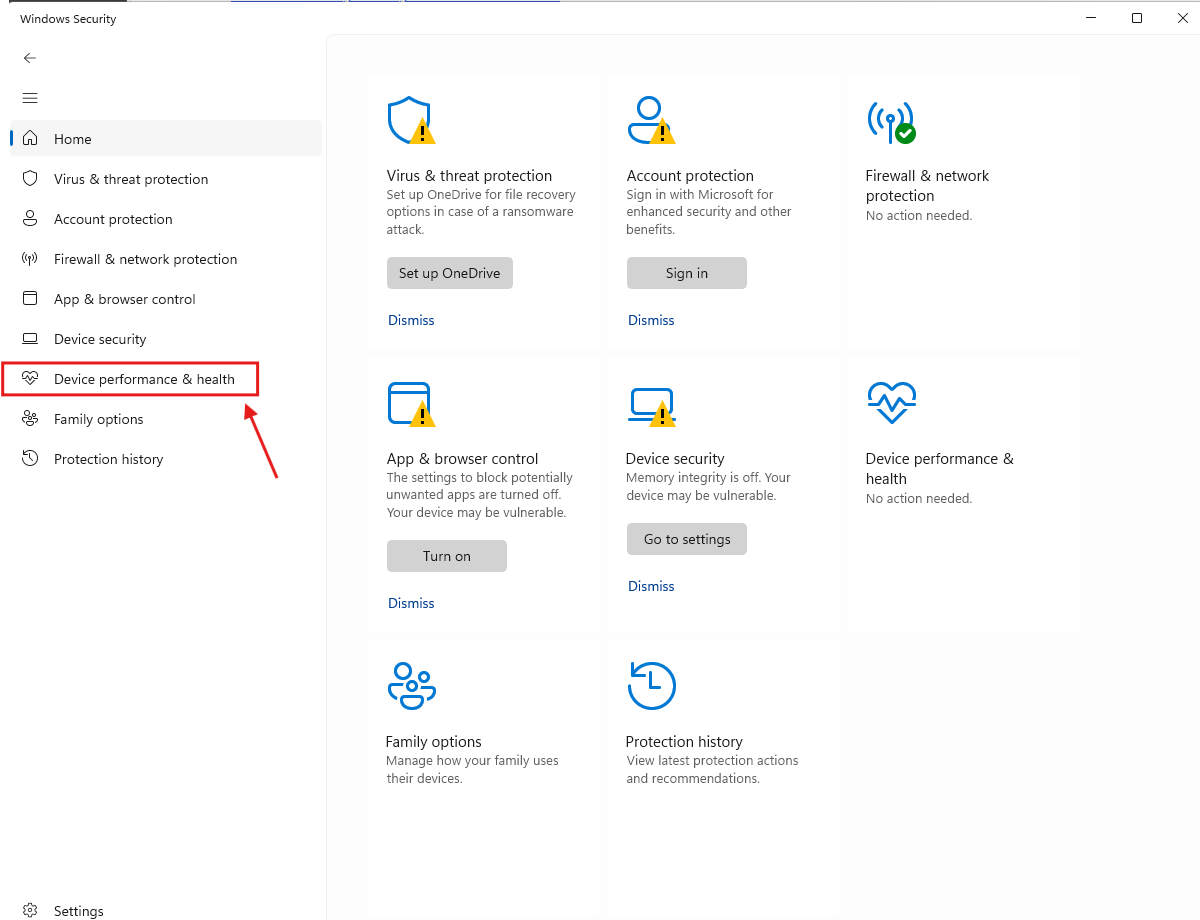
- Navigate to the “Virus & Threat Protection” settings page.
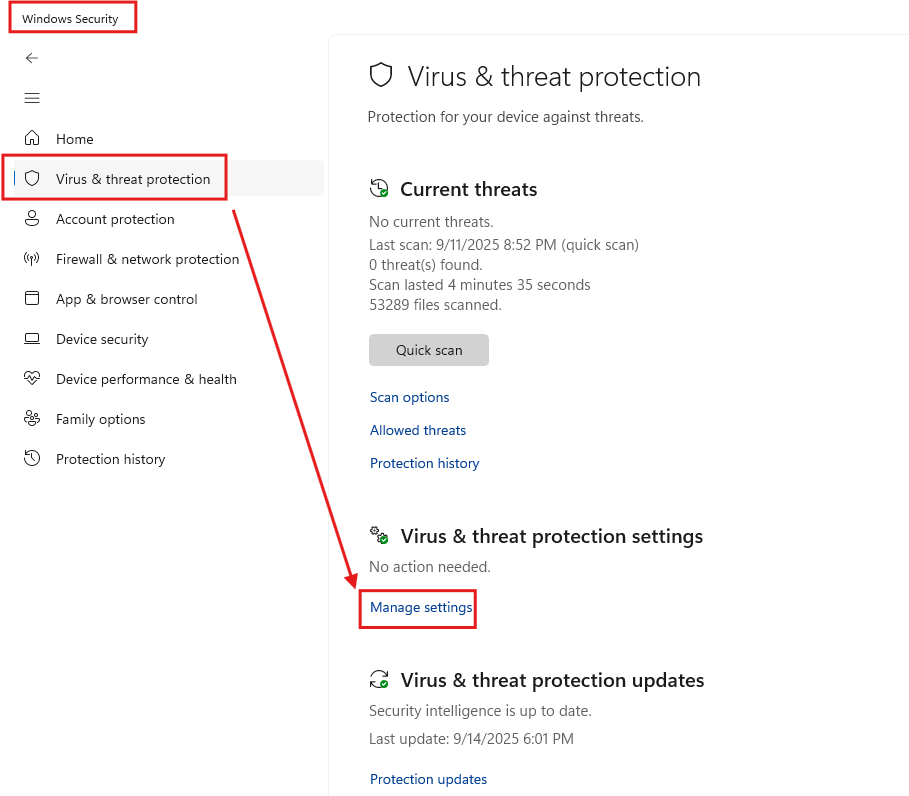
- Scroll down the window to find the “Controlled Folder Access” toggle.
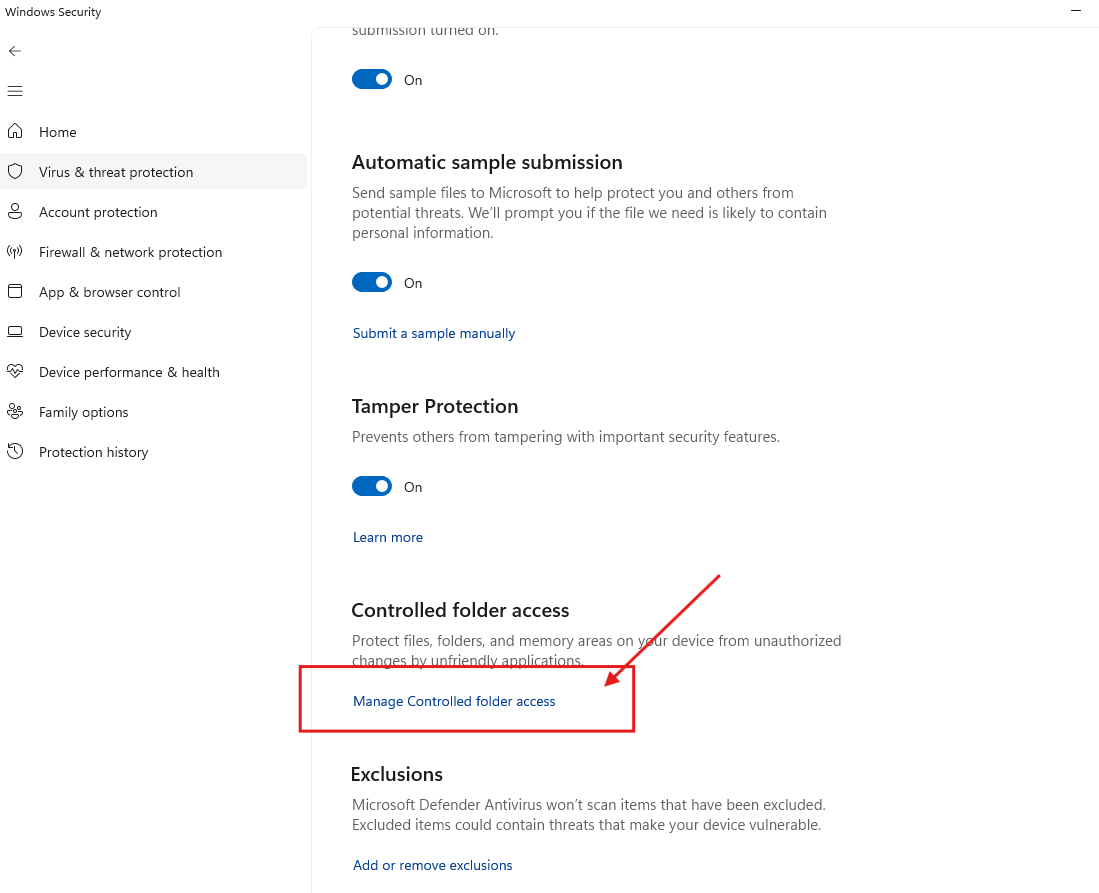
- Turn off the toggle under “Folder Restrictions”.
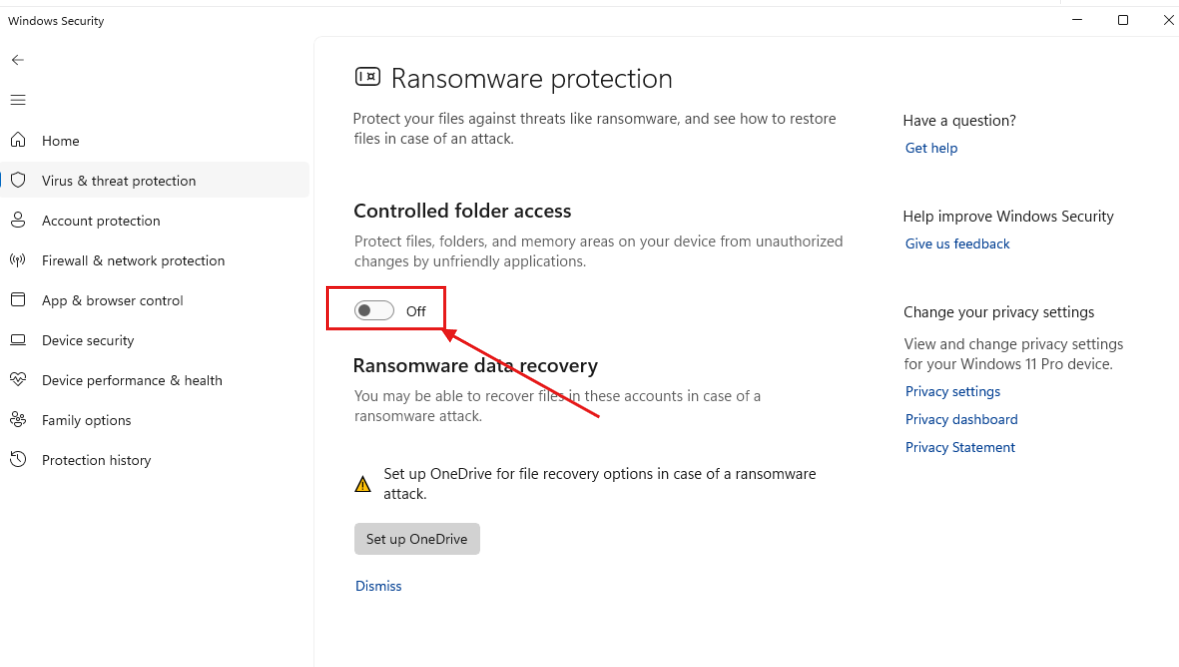
6.1.27 Windows System Shows “Retrieving PS Data”, Image Expansion Feature Not Working, or AI Product Image Background Cropping Failed
Cause: The “resource file” was not extracted successfully during installation, causing the plugin to get stuck on “Retrieving PS data” and fail to generate images.
Solution: Manually download the “resource file” and add it to the PSaide installation directory.
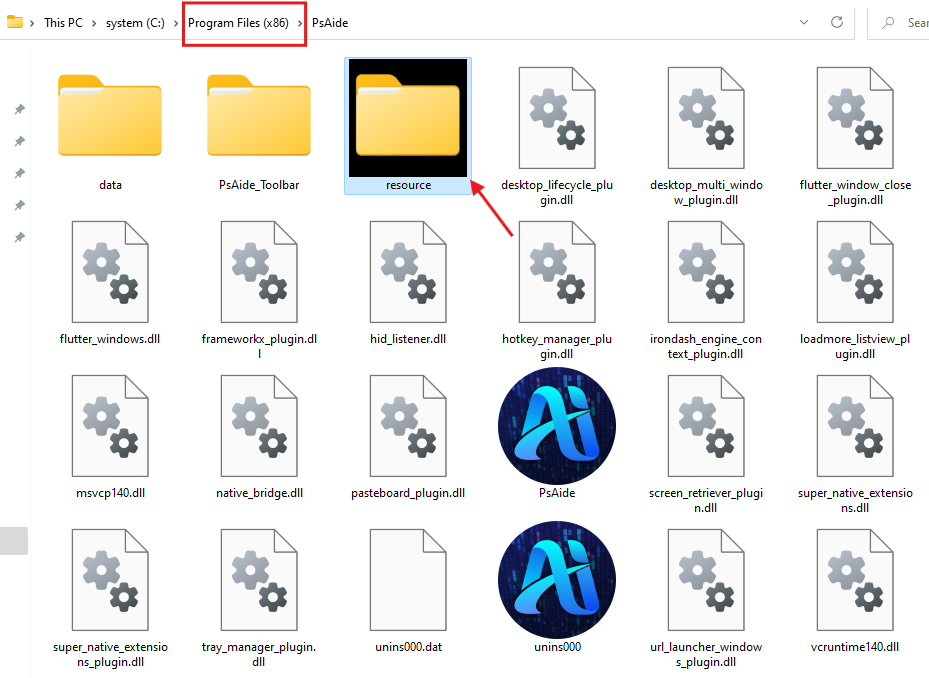
Ensure the python and scripts folders are respectively present under PSaide\resource.
Restart Photoshop and PSaide after adding the file.)
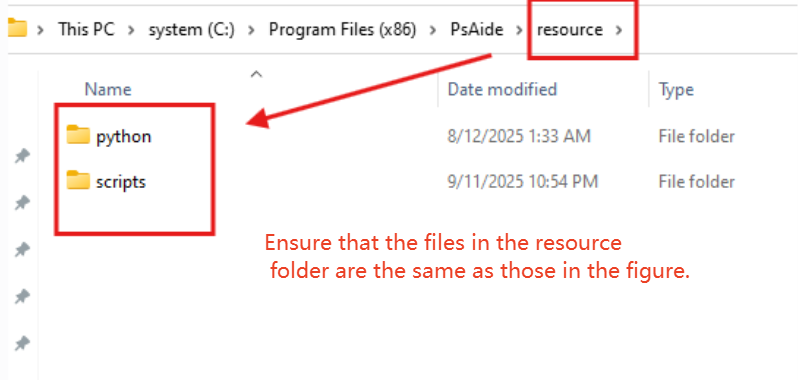
6.1.28 PSaide Rendering Errors or Display Abnormalities
Solution 1
- Check if any acceleration software (e.g., GamePP) is running on your computer. Close the software to use PSaide normally.
Solution 2
- Update your graphics card driver and restart PSaide.
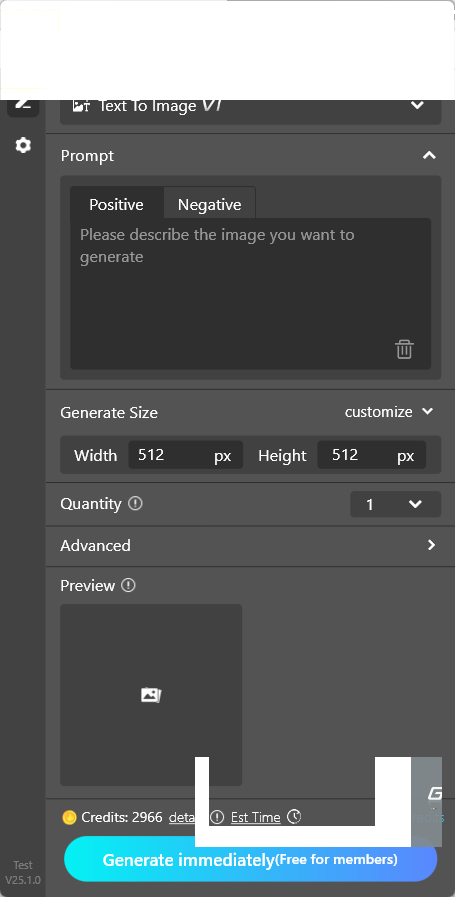
6.1.29 PsAide Not Showing in the Photoshop Plug-ins Panel (Varies by Photoshop Version)
Important Note:
PsAide has two panels. Photoshop 2023 and later support both panels, while Photoshop 2015-2022 do not support the right-side embedded panel.
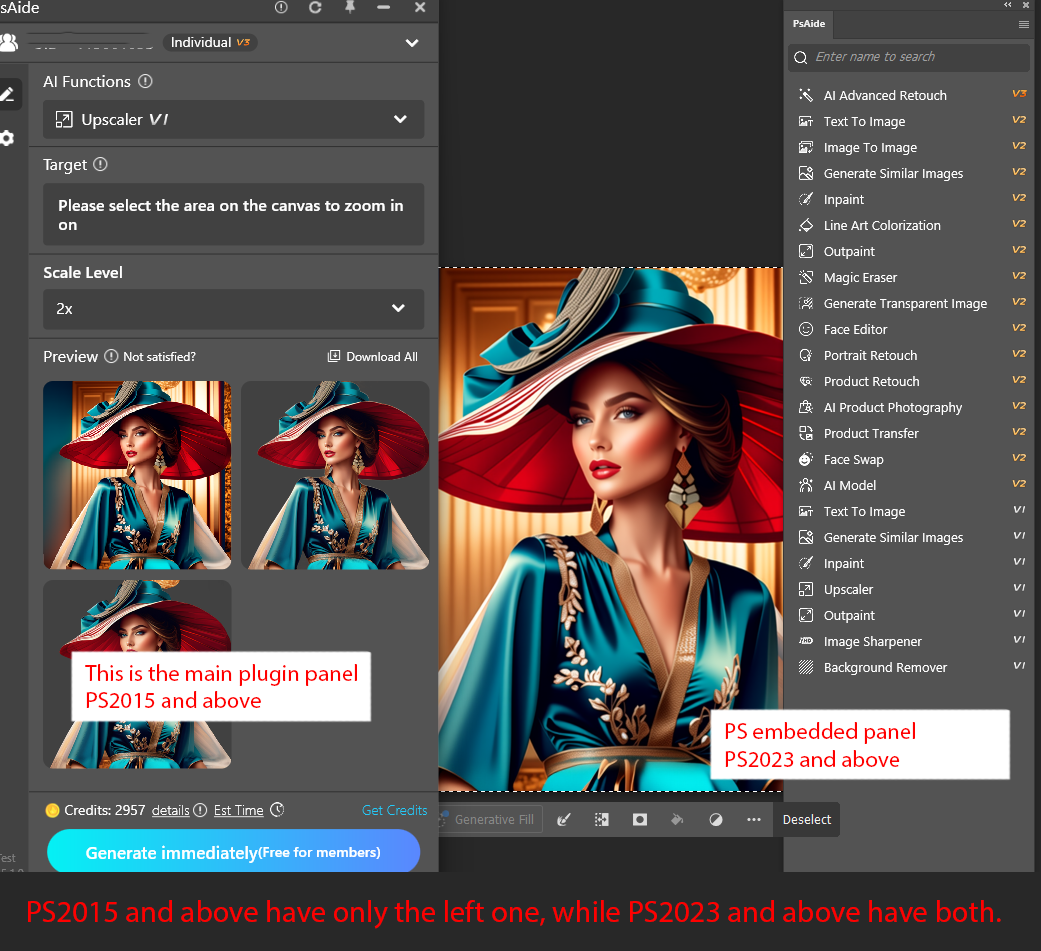
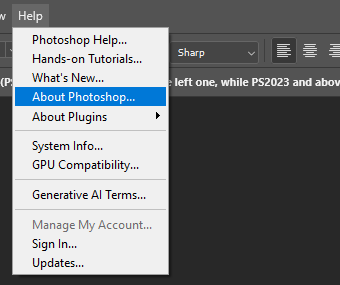
Open “Help-About Photoshop” to check if your Photoshop version is 2023 or later.
Confirm if PSaide is connected:
- “Help> About Plug-ins – PSaideHelp”
- “Plug-ins- PSaide”
If “PsAide Help” is listed under “About Plug-ins”, proceed to Step 4.
If not, the connection failed. Manually connect by downloading the “Plug-ins” package, extracting it, and moving all contents to the Photoshop installation directory.
Note: The installation is successful only if both PsAide_Toolbar and PsAide.8li are present in this path.
Restart Photoshop and PsAide after completion.
Look for the “PsAide button” on the Photoshop panel (see the image on the right).
Note: This panel is collapsed by default. You can click and drag to expand it and view the text contents.
Look for the “PsAide button” on the Photoshop panel (see the image on the right).
| Note: This panel is collapsed by default. You can click and drag to expand it and view the text contents. |
Determine the version of PS
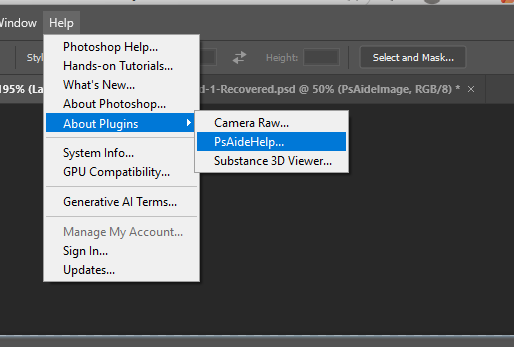
1.Help – About Plug-ins – PSaideHelp
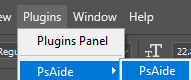
2.Plug-ins – PSaide
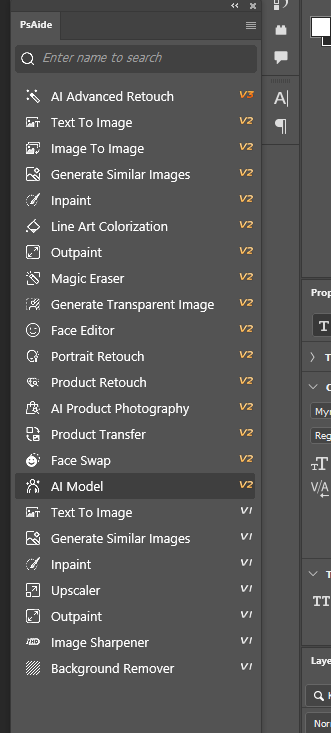
⦁ Q: Can I use PsAide without this panel?
Yes. This panel is an additional portable panel.
You can switch features in the main plugin panel to use PsAide.
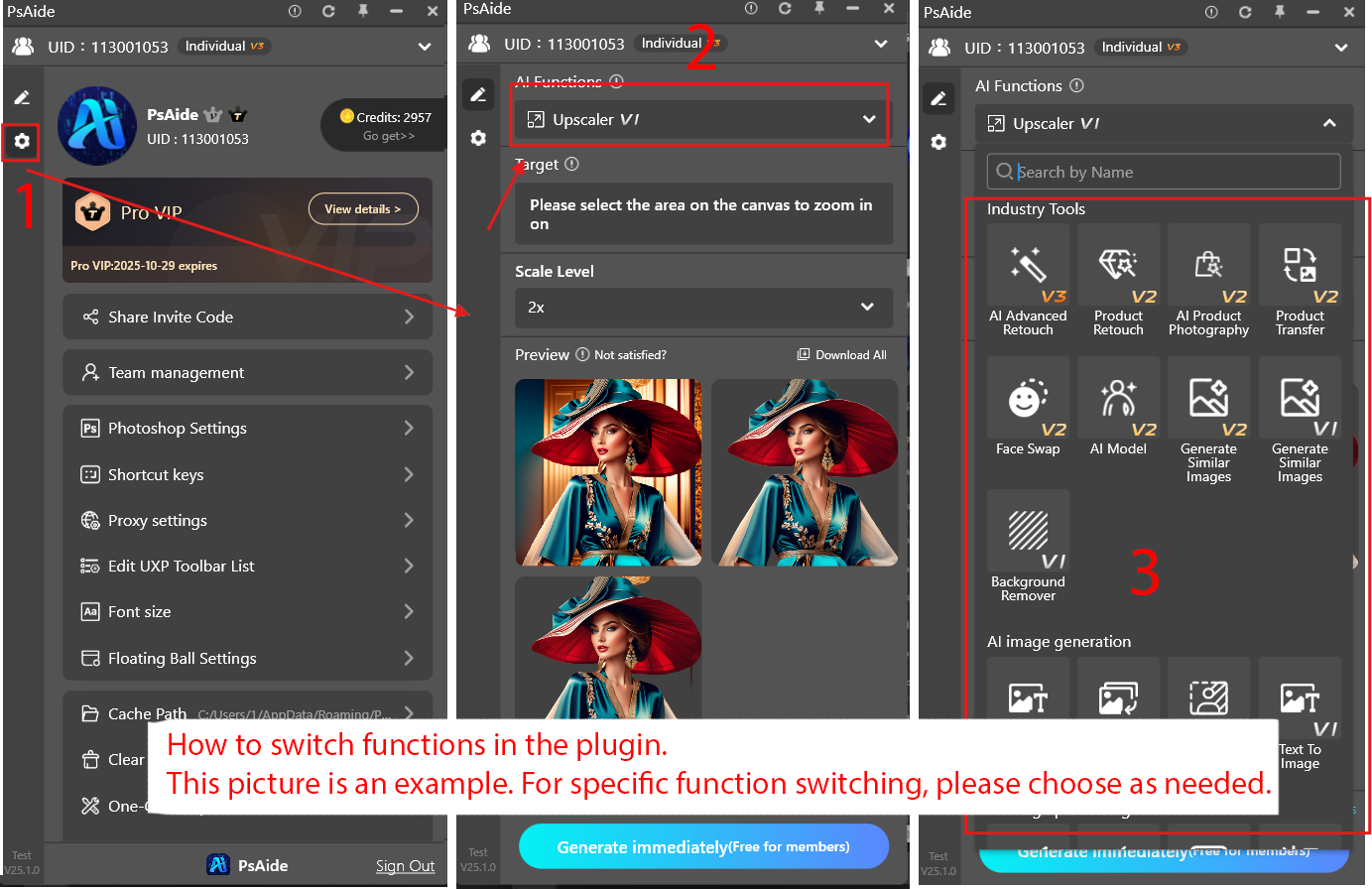
6.2 Mac Version-Related Issues
6.2.1 Compatibility Issues Collection
- Security issue: Unable to open the installation package for installation
Solution 1:
Open “System Preferences — Security & Privacy — Security” or “General” tab to check if the “Any Source” option is enabled.
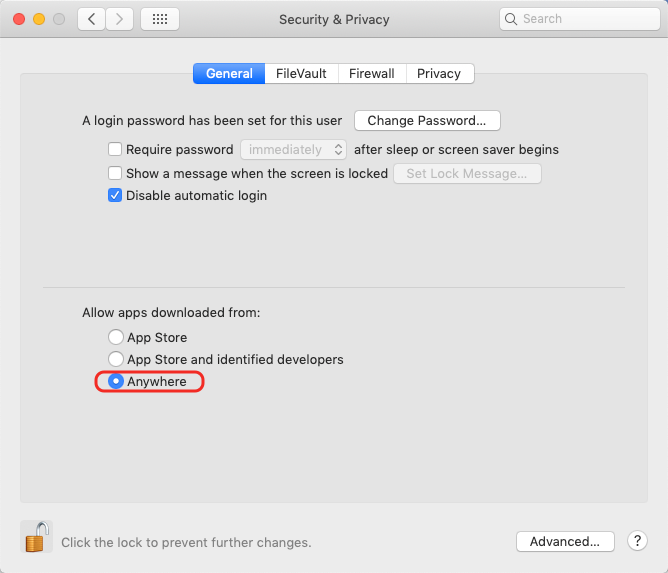
Solution 2:
If the “Any Source” option is not available, open “Terminal” (use Command + Space to search for “Terminal”), copy and paste the following command into Terminal:
sudo spctl –master-disable
Press Enter, then enter your computer’s login password when the key icon appears (the password is not visible while typing), and press Enter again.
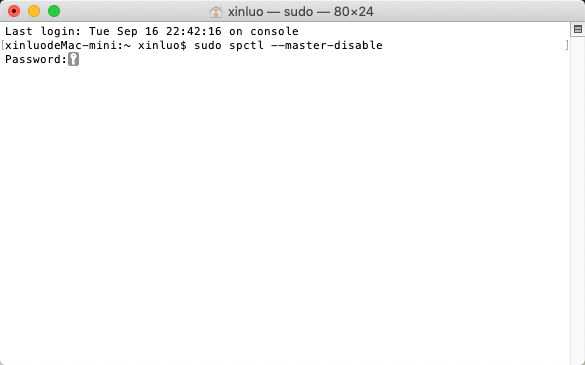
- MacOS supports running multiple Photoshop instances simultaneously, but PSaide only supports connecting to one.
Solution:
Close all other Photoshop instances except the one in use to avoid recognition errors by PSaide.
6.2.2 Photoshop Keeps Prompting for Access to Keychain Passwords
Solution:
- Open “Launchpad” by clicking its icon in the Dock, go to “Other” to find and launch “Keychain Access”.
- After launching Keychain Access, click “Keychain Access → Preferences…” in the top-left corner.
- In the Preferences window, click “Reset My Default Keychains”, enter your login password and press Enter. A prompt will appear to enter a password to create a new keychain—enter your computer’s login password again and press Enter.
- A prompt will appear stating that your keychain has been renamed—click “OK” to complete the operation.
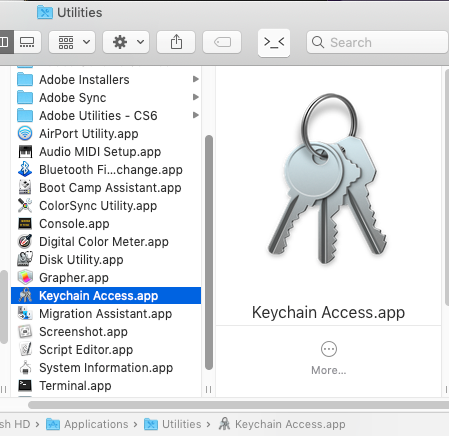
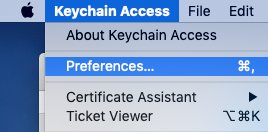
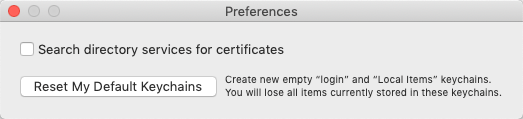
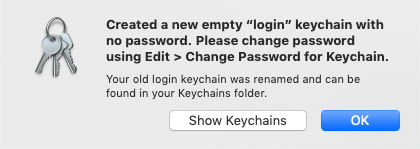
6.2.3 Why Is PsAide Stuck on “Retrieving photoshop Data” During Generation?
- Due to system restrictions, Photoshop may still run in the background after being closed on macOS, leading to multiple simultaneous Photoshop processes and preventing PSaide from working normally.
Solution:
Click “Go — Utilities — Activity Monitor” and find the unclosed Photoshop process in Activity Monitor.
Select the Photoshop process, click the “Quit” icon in the upper right corner, and select “Force Quit” in the pop-up prompt to close the background Photoshop process.
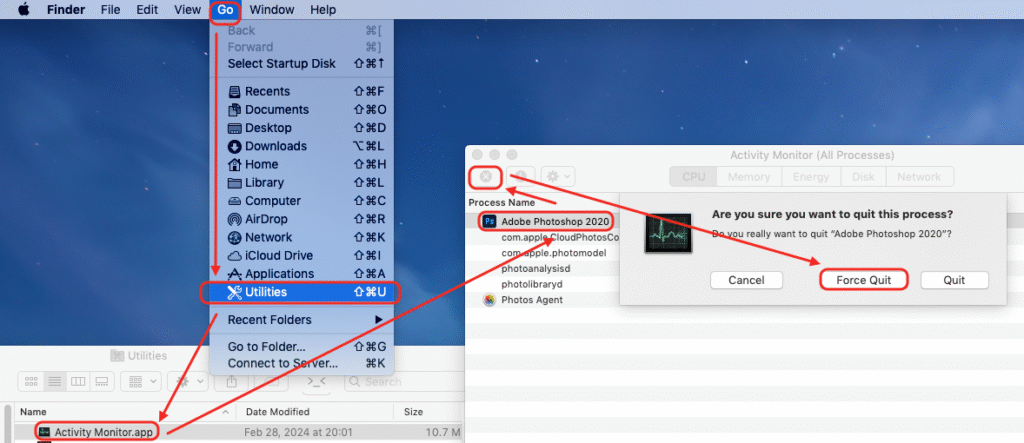
Tips: You need to close all running Photoshop processes before restarting Photoshop!
6.3 PsAide File Packages
6.3.1 PsAide Plugin File Package
If PsAide fails to connect to Photoshop and prompts “Restart Photoshop”
⦁ Download the PsAide plugin file➡️
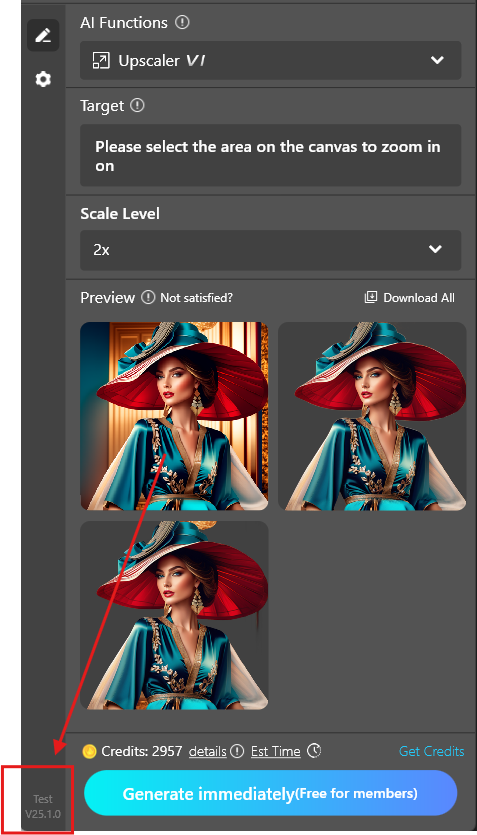
Check the current PsAide version here
- Extract the files from the compressed package and then move them
The addition is successful only when both the PsAide_Toolbar and PsAide.8li files are present in the Photoshop Plug-ins folder directory.
How to check the Photoshop path
- Restart PsAide and Photoshop after completion
Note: After restarting a Mac, you must select “Always Allow” in the subsequent system prompt (within System Settings > Privacy & Security) for the software to function correctly.
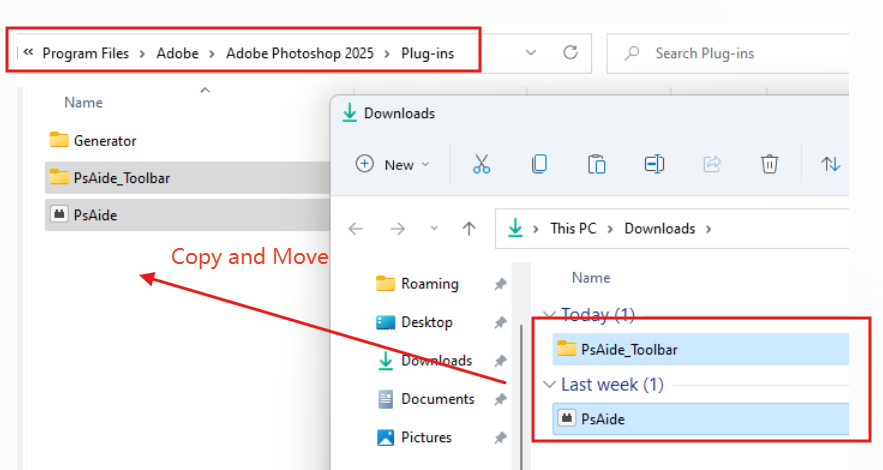
6.3.2 Resource File Package
If the “resource file” was not extracted successfully during installation, the plugin may get stuck on “Retrieving Photoshop data”, fail to execute commands, or fail to generate images.
Solution: Manually download the “resource file” and add it to the PsAide installation directory.
Click here to download the file :Download
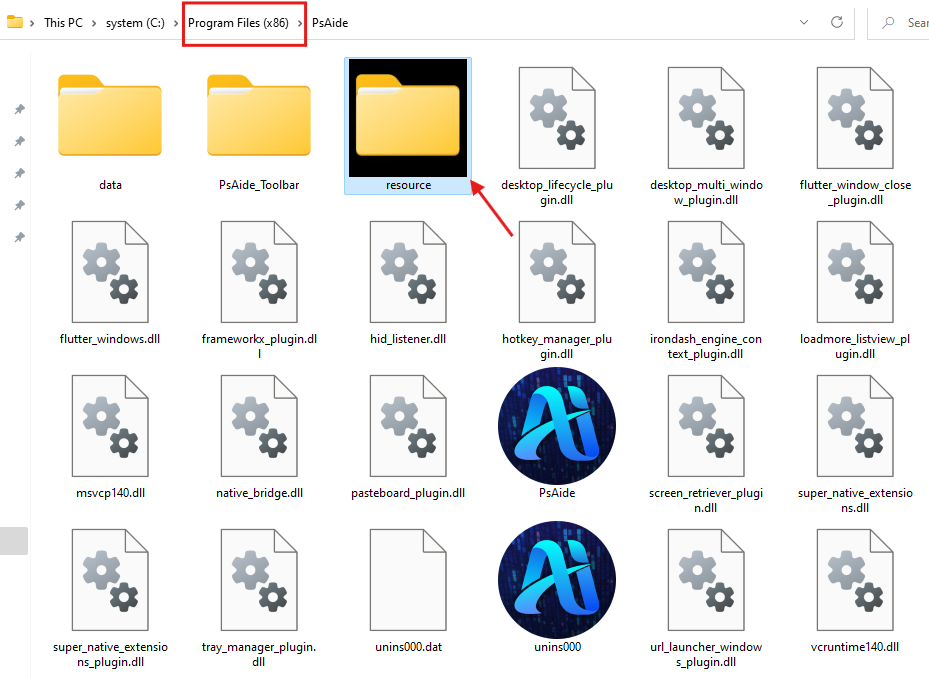
Ensure that the folders under PsAide\resource are named python and scripts.
Restart Photoshop and PsAide after adding the file