1.1 What is the PsAide Photoshop Plugin?
PsAide is committed to helping designers improve their ability to use AI.
The PsAide Photoshop Plugin is a Photoshop-based plugin we have launched. It is an AI tool specially created for designers, which can easily enhance design efficiency and inspire boundless creativity.
It can not only help you deeply explore the art world in Adobe Photoshop, but also enable you to improve design efficiency more quickly. Whether you are engaged in painting, photography, design or other art forms, the PsAide Photoshop Plugin will become your most powerful partner, inspire your creative inspiration, and provide practical tools and skills.
1.2 Prerequisites for Downloading the PsAide Photoshop Plugin
Adobe Photoshop must be installed and be of version Photoshop CC 2015 (Version 8.0) or above.
How to check your Photoshop version?
- Open Photoshop, click “Help” from the top menu bar, and select “About Photoshop”.
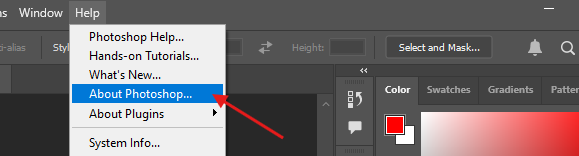
- You can then view the current version number of Photoshop.
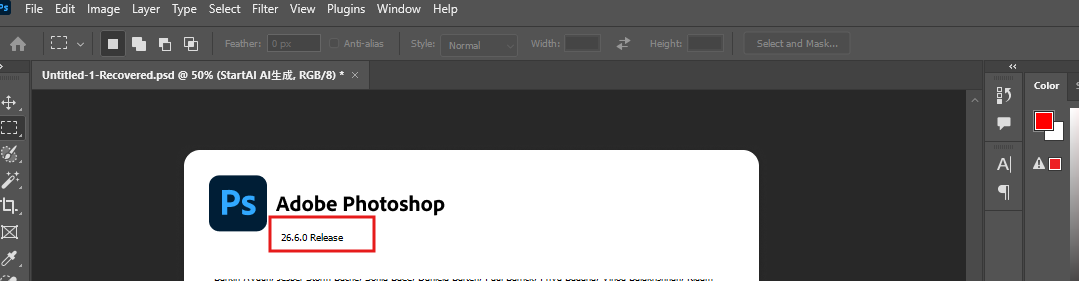
1.3 How to Download the PsAide Photoshop Plugin
- Click to enter「PsAide」Sign up via email ;
- After successful login, download the installation package, unzip it, and double-click to install
1.4 How to Open PsAide in Photoshop
Please note: During operation, PsAide Photoshop Plugin are two independent interfaces.
After successful installation, the plugin will detect the Photoshop path and connect to Photoshop automatically by default; if the connection fails, you need to manually set the Photoshop path.
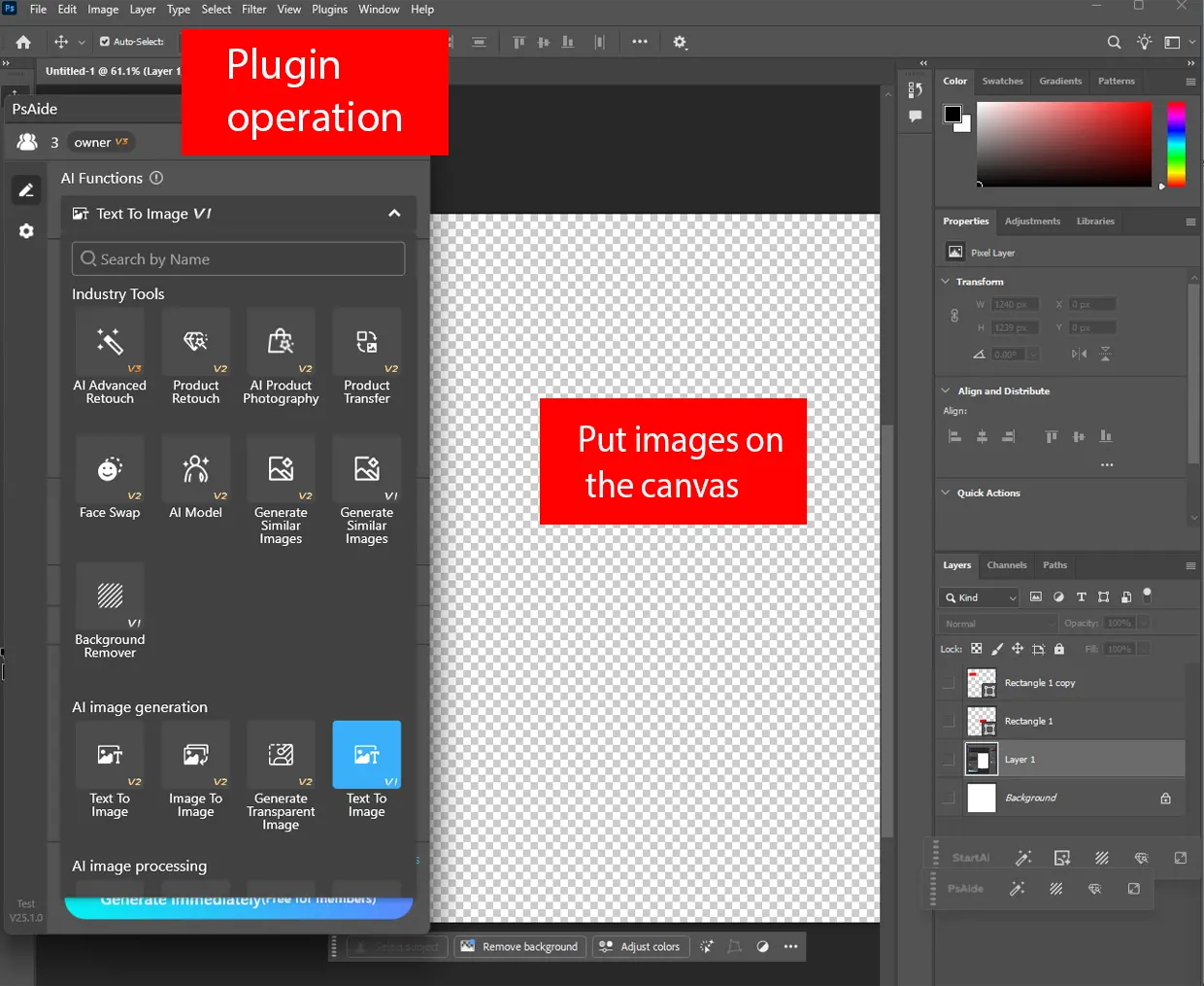
1.5 How to Open the Plugin? (General Method for Photoshop 2015 and Above)
- After successful login, download the installation package, unzip it, and double-click to insta
(If Photoshop is not started, you can connect it manually; refer to Point 3 for details.)
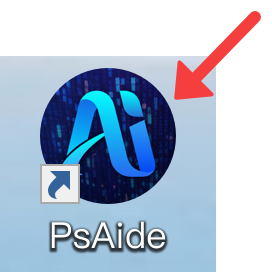
- Set up the plugin floating ball, and click the floating ball directly to open the plugin after opening Photoshop.

1.6 The Plug-in Panel is only available for Photoshop 2023-2025. Even without this panel, the Start AI Panel can still be used.
- Click “Plug-ins” to bring up the toolbar (exclusive to high – version Photoshop).
- What if there is no efficiency tool? Click here to view the detailed tutorial
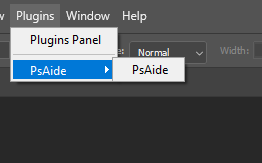
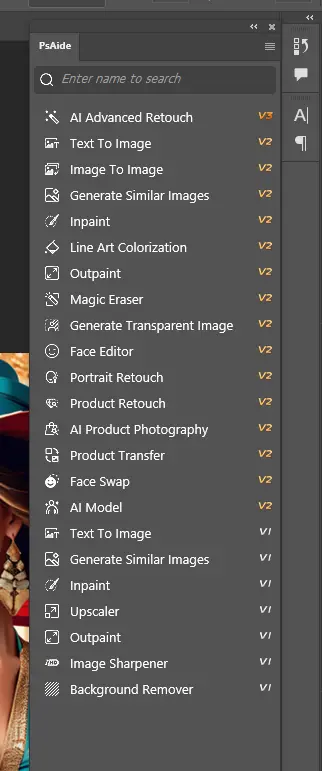
1.7 How to find the installation path of Photoshop?
1.7.1 Windows system
- Method 1:
- Right-click the Photoshop icon on the desktop, and click “Properties” in the pop-up dialog box.
- In the pop-up dialog box, the “Target” field is the installation path.
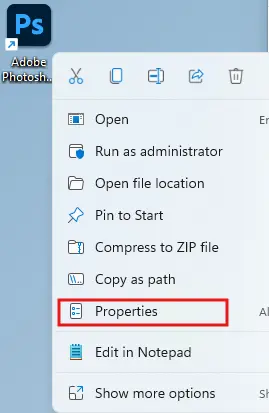
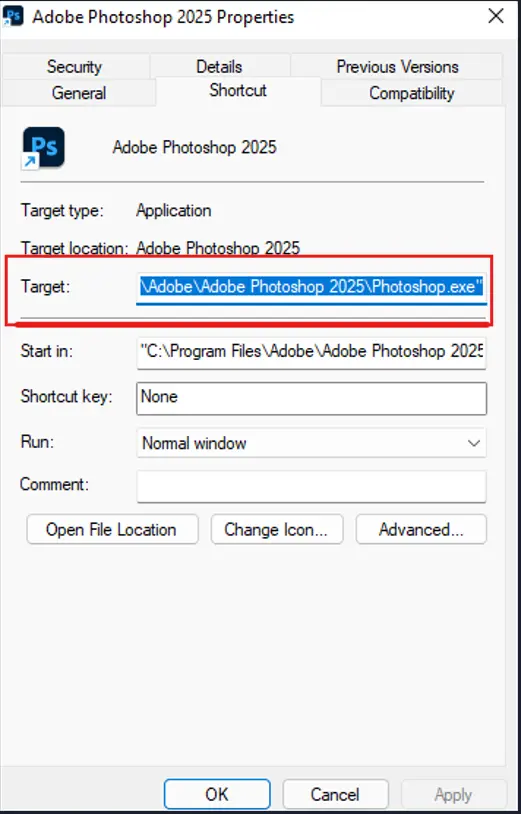
- Method 2:
- In the Start Menu, right-click “Photoshop”, select “More”, and then click “Open File Location”.
- If a desktop shortcut is opened, repeat the operation again.
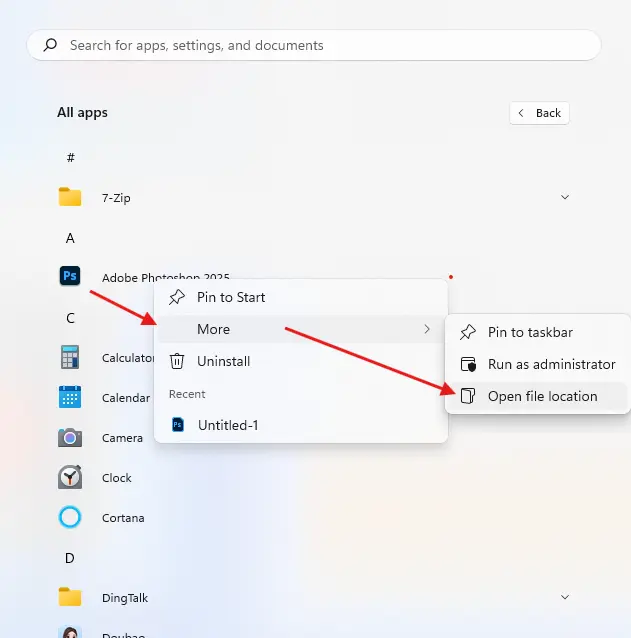
1.7.2 MAC system
If a desktop shortcut is opened, repeat the operation again
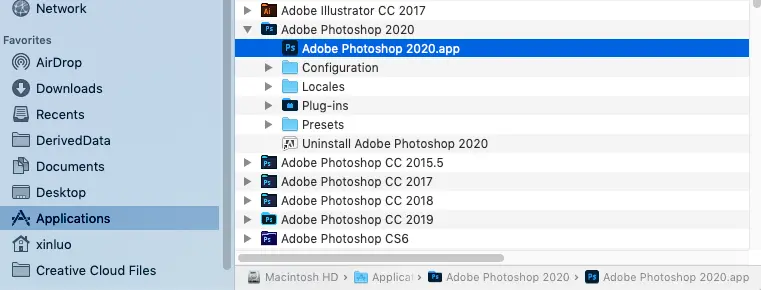
1.8 How to Manually Connect the Plugin to Photoshop?
- Find the Photoshop installation path; refer to Point 2 above for specific steps.
- Copy the path to the folder window opened by the plugin.
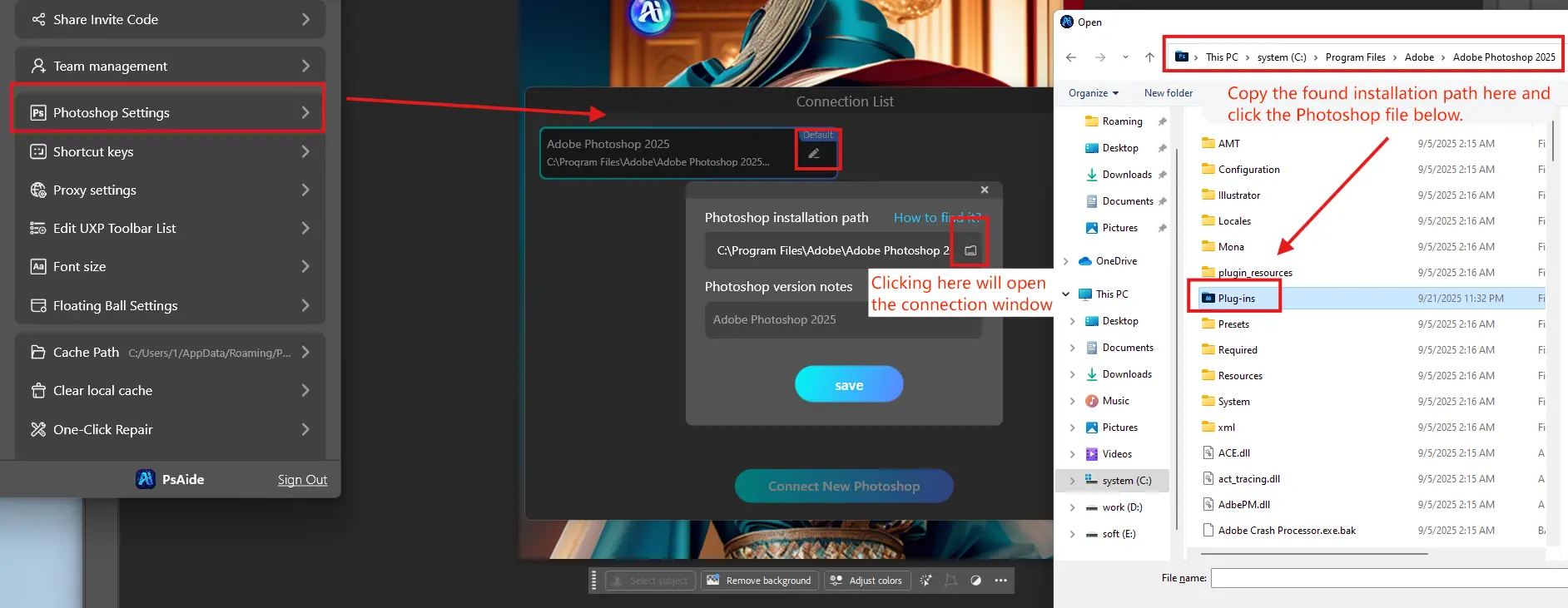
- Restart PhotoShop and PsAide
1.9 Check if the connection is successful; if yes, you can use PsAide.
- Photoshop Help – About Plug-ins – PsAide Help.
- If you can open PsAide, the connection is successful.
- If not, please contact the official consultant.
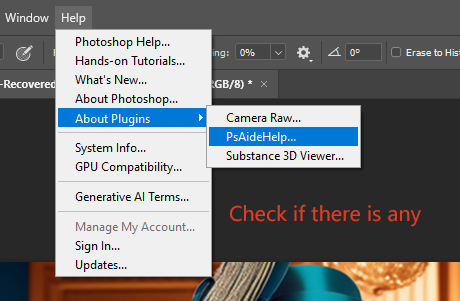
The connection is successful and can be used.
2. User Login Guide
If you are not satisfied with the generation effect, please contact us by email